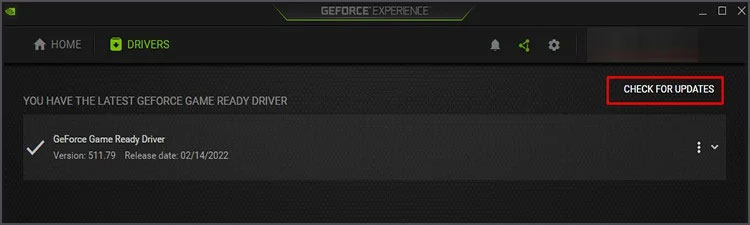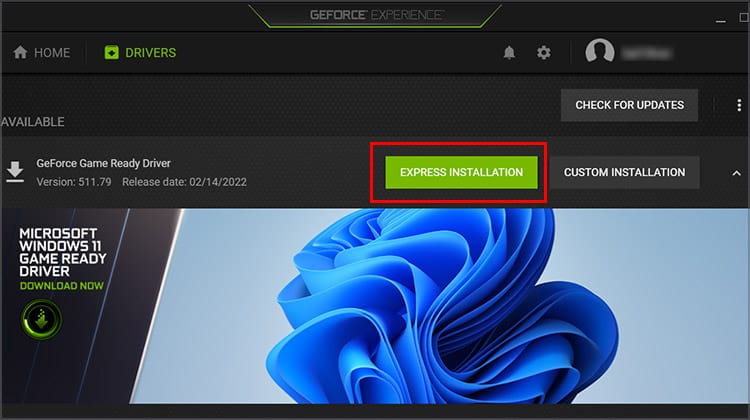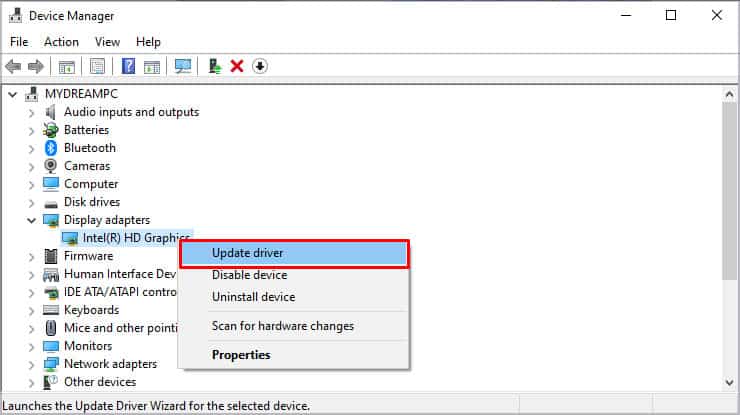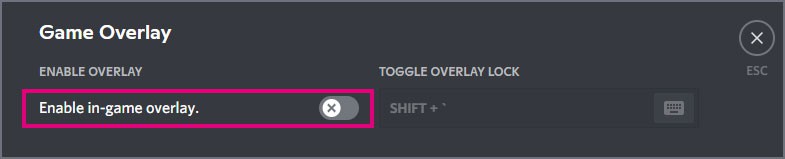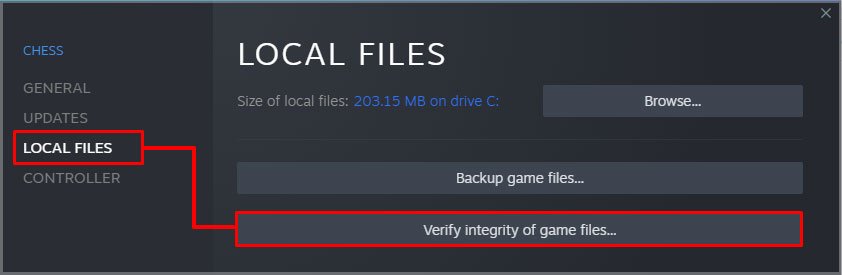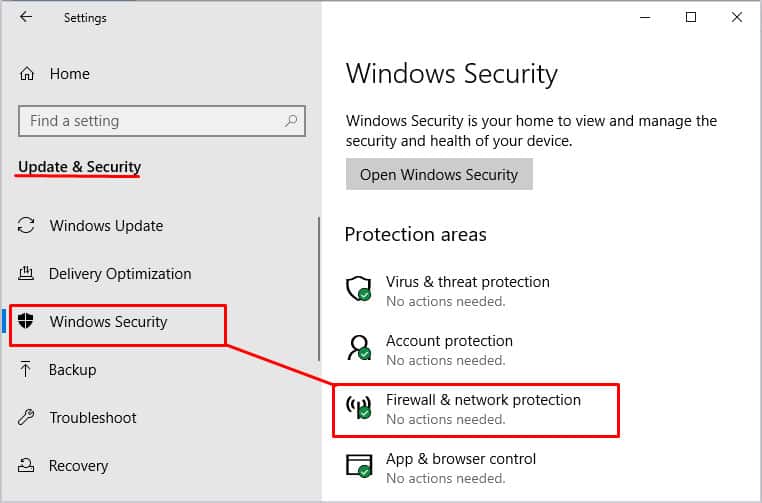What Causes Apex Legends to Crash?
It’s not simple to narrow down the problem with Apex; however, that just means there are lots of potential fixes.
Driver issues often create conflicts for Apex. Outdated drivers or rushed updates can both make the game crash. It can take a little experimentation to see whether you need to push a new update or roll back one that didn’t work correctly. Certain features from game sellers like overlays can interfere with the game and create crashes. This can happen even if they’ve worked for you in the past. Game files can become damaged or corrupted. Updates might not install correctly. Sometimes you have to repair or reinstall the game to get it working again. Another program might take priority over Apex and keep it from performing. Your operating system might have an error, or the disk on which Apex is installed could be damaged.
How to Fix Apex Legends Keeps Crashing
Start by making sure your drivers and Operating system are updated. Once you’re certain things are good to go, you can work on issues with the game, periphery software, and your operating system.
Check the Game Status
Some people have difficulties with Apex due to the game servers themselves. Check online to see whether Apex has issues before you start trying to fix your system. You might just need to wait a few hours before looking for another match.
Update Your Drivers and Operating System
There are multiple drivers to consider, but the most important are your GPU drivers. If these aren’t updated, many games can experience problems – including Apex.
Updating NVIDIA Drivers
Updating Drivers Through Device Manager
You should also use Device Manager to ensure your other drivers are up-to-date. Windows should also be updated if you haven’t lately. Sometimes not updating your machine can create errors that prevent games from functioning.
Rolling Drivers Back
If you installed a new driver just before the crashes started, it’s possible that you installed an unstable driver. Sometimes companies push driver updates to clients without realizing that it will create instabilities in their system. If this is the case for you, try rolling back your GPU driver instead of updating it. You can always update it again like you initially did if it doesn’t make Apex stop crashing.
Run Apex as an Administrator
Running Apex as an administrator ensures it has all the access it needs to perform as it should. You can avoid launching it as an administrator every time by changing the setting on the executable file. From now on, it will run as an administrator whenever it launches.
Change Launch Options
You can change your launch options so that your computer only uses four threads to run Apex. Limiting your FPS might also help. Steam Origin
Adjust Your Settings
Sometimes lowering your texture streaming budget and texture filtering can impact how the game runs. You might have better luck playing without crashes. Graphics settings that are too high for your PC can lead to overheating or hardware issues that crash the game.
Disable Overlays
You should disable to overlay from the store where you bought the game, in addition to a Discord overlay that many people use when Apex isn’t working. For an unknown reason, overlays sometimes contribute to crashes.
Disable Steam Overlay
Disable Origin Overlay
Disable Discord Overlay
Once you have all your overlays disabled, restart your computer and run Apex again to see if you can make it work without crashes.
Repair Your Game Files
Steam and Origin both include ways to fix your game files when they’re damaged or corrupted. The process checks the files you have installed and looks for problems. If it finds them, it will try to repair or replace the damaged files so that you can continue playing without having to do a complete reinstallation.
Repairing Files on Steam
Repairing Files on Origin
While repairing your files should fix many problems with Apex itself, it’s not a cure-all. Sometimes you will still have to delete and uninstall the games. However, it’s the best first step for finding and fixing errors with the game files themselves.
Add an Apex Exception to Your Firewall
Sometimes the firewall protecting your computer can prevent access by programs you want to use. You can add exceptions for any program that you run, including Apex. An exception in the firewall should enable the game to communicate freely and perform correctly if that was the problem leading to the crashes. You can always remove the firewall exceptions if you choose, but adding one shouldn’t increase your risk of computer issues. You should also add an exception for Easy Anti-Cheat.
Run a CHKDSK Scan
This isn’t an exclusive fix to Apex but can solve many crashing and freezing problems in games. I just fixed a new installation of Elden Ring the day after launch by allowing a CHKDSK scan to run overnight. In the morning, it launched and ran without issues. CHKDSK is a Windows utility that checks your hard drives for errors and repairs them. If there were errors, CHKDSK should report those to you. You’ll see a list of the files it found that needed repair and whether those were corrected.
Troubleshoot the Anti-cheat Software
A few issues with the anti-cheat software can cause Apex to crash. One of the best ways to fix it – even if it sounds a little strange – is to open Epic Games and let it update if it’s installed on your system. Epic owns Easy Anti-Cheat. Sometimes people who are having trouble with games that use it find opening Epic and updating the software lets the anti-cheat program work better.
Turn Off Your Overclock
Some users reported that getting rid of an overclock helped make Apex more stable. If you have easy overclocking software, try just switching it off and restarting your computer to see whether Apex works.