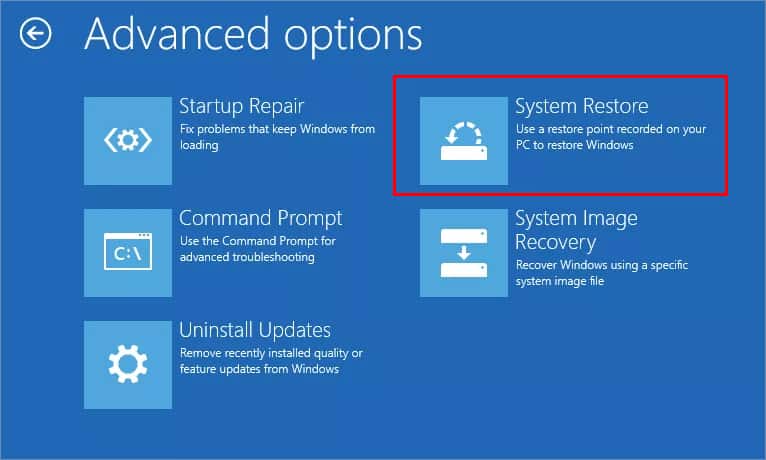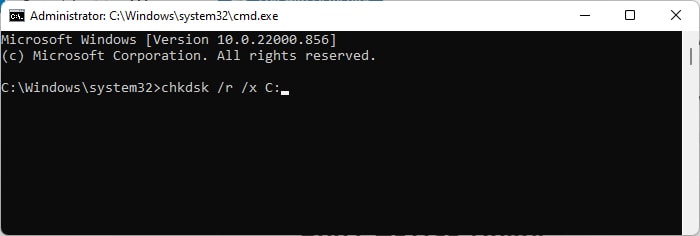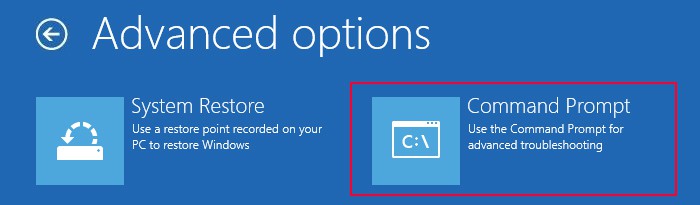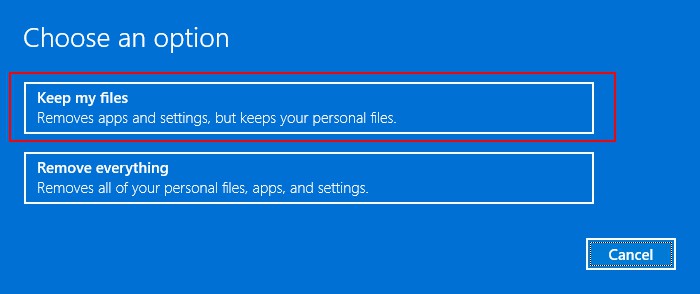You will also see the following information on the error message: As the message suggests, the issue is with your %ProgramFiles%\WindowsApps folder. Destination: %ProgramFiles%\WindowsApps If you have the latest version of your Windows build, you shouldn’t encounter this issue. But if you do, there are a few things you can do to easily resolve this error.
How to Resolve System Restore Error 0x80070091
First, make sure to install the Windows 10 Creators update as it has resolved this issue that started with the KB 3213986 update. If you still encounter this issue, apply the possible solutions below:
Perform System Restore from Advanced Startup
The first thing you should try is to use an alternate method to perform System Restore. You can try performing the system restore in safe mode, but it’s better to use the Advanced Startup’s System Restore option for better success. Here are the necessary steps:
Run CHKDSK
You may also encounter this issue due to corrupt disk sectors, especially on the sectors that contain the %ProgramFiles%\WindowsApps folder. You should be able to resolve the issue by running the disk-checking utility. Here’s how you can do so: If you have used another drive to store your Operating System, make sure to replace C: with its drive letter instead.
Rename or Delete WindowsApps folder
As we mentioned earlier, this error usually occurs when the System Restore app tries to restore the WindowsApps folder. Because of a system bug, the app can’t restore this folder if the original folder is not empty. So, you can resolve this issue by deleting the folder. However, you must have a pre-existing restore point so that you can restore the folder straight away. Otherwise, the folder will become missing and cause system issues. You can rename the folder to create a backup in case there are some issues with the restore point to prevent such problems. The default permissions don’t allow renaming or deleting this folder, so you need to change the permissions in safe mode beforehand. However, you can also directly delete the folder from the Advanced Startup’s command prompt to avoid modifying the permissions. Here are the necessary steps: Restart your PC and try performing the system restore again. If it still fails, perform the same steps while running the following command before the attrib command:
takeown /f WindowsAppsicacls WindowsApps /grant Administrators:F
If you experience any issues while renaming the folder, you can rename the folder by booting your system using a Linux live USB.
Disable Third-party Antivirus
Third-party antivirus can also prevent important components on the restore point from being installed on your system. So, it’s always best to temporarily disable them if you are performing such tasks. You can usually disable the antivirus by right-clicking on its icon on the taskbar or going to its settings. If you want to know the exact steps, we recommend visiting their official website.
Repair Upgrade Windows
Another method you can try is to perform a repair upgrade on your system. It re-installs your operating system over the pre-existing one without affecting your third-party applications and user files. It is an effective solution you can use whenever the default apps or other system components are not behaving normally. It is possible to use an ISO file or USB installation media to repair Windows. However, it’s better to use an ISO file to prevent modification to its components. After the process completes, try reverting to the restore point again. Also, make sure to install all available system and cumulative updates to prevent this error from occurring again.
Reset or Clean Install Windows
If you failed to resolve the issue using the previous methods, you need to reset or clean install Windows. Since you are performing system restore to resolve a system issue, you can resolve the issue along with the system restore error with these operations. To reset your system, You can also clean install the latest build of your Windows version to avoid having to install all successive updates after the reset.